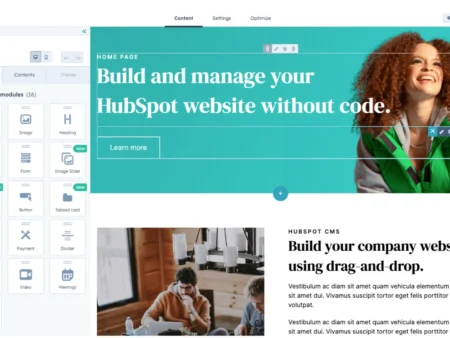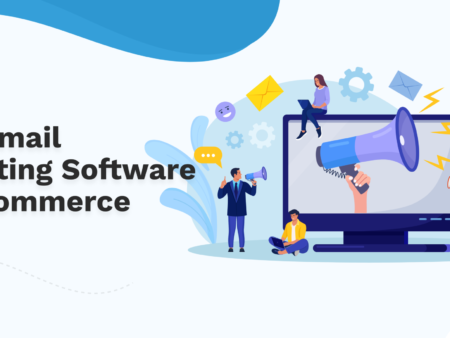Transferring a domain name can seem hard. But with the right steps, it is easy. This guide helps you move your domain name from Wix to GoDaddy. Follow the steps carefully.
Why Transfer Your Domain?
There are many reasons to transfer your domain. Here are a few:
- You want better customer service.
- You need more features.
- You want a different pricing plan.
GoDaddy is a popular choice for domain registration. Many people like using it. It offers many services and tools for websites.
Before You Start
Before you start the transfer process, make sure you are ready. Here are some things you need to check:
- Your domain must be at least 60 days old.
- You must have access to your Wix account.
- You need a GoDaddy account.
If you do not have a GoDaddy account, make one. Go to the GoDaddy website. Click “Sign Up” and fill in the details. It is free to create an account.
Step 1: Prepare Your Domain on Wix
First, you need to prepare your domain on Wix. Here are the steps:
- Log in to your Wix account.
- Go to the “Domains” page.
- Find the domain you want to transfer.
- Click on “Advanced.” This is usually at the bottom.
- Turn off “Domain Lock.” This allows the transfer.
It may take a few minutes for the lock to turn off. Wait a bit before moving to the next step.
Step 2: Get Your Authorization Code
You need an authorization code to transfer your domain. Here is how to get it:
- While still in the “Domains” page, click on your domain.
- Look for “Transfer Domain.” Click on it.
- Choose “Get Authorization Code.” This code is important.
Write down this code. You will need it later.
Step 3: Start the Transfer on GoDaddy
Now, you will start the transfer on GoDaddy. Follow these steps:
- Log in to your GoDaddy account.
- Go to the “Domains” page.
- Click on “Transfer Domain.” It is usually at the top.
- Enter your domain name. Then click “Next.”
GoDaddy will ask for your authorization code. Enter the code you wrote down earlier. Click “Next.”
Step 4: Choose Your Transfer Options
Next, you need to choose your transfer options. GoDaddy offers different plans. Pick the one that fits you best. Here are some options:
- Domain Privacy: Keeps your information safe.
- Email Address: Get a new email with your domain.
- Website Hosting: If you need to host your website.
After selecting your options, click “Add to Cart.” Then, review your order.
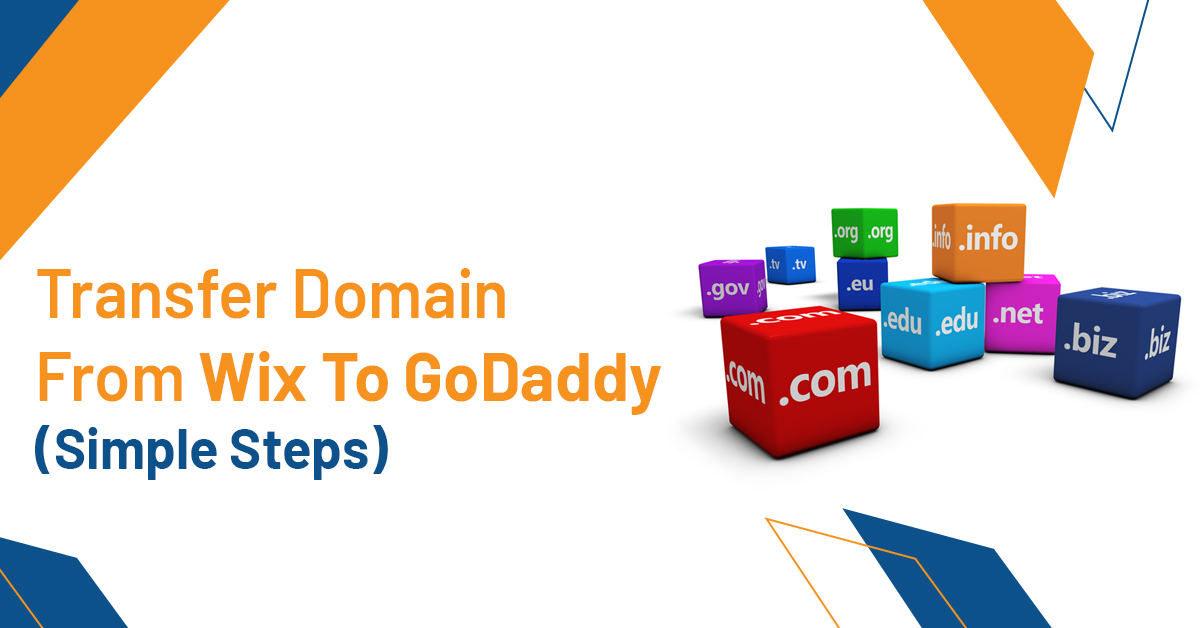
Credit: zonewebsites.us
Step 5: Complete the Payment
Now, you need to pay for the transfer. Follow these steps:
- Click “Proceed to Checkout.”
- Fill in your payment details.
- Review your order one more time.
- Click “Complete Purchase.”
Keep your receipt. It has important information about your order.
Step 6: Confirm the Transfer
After the payment, you will get an email from GoDaddy. This email will ask you to confirm the transfer. Open the email and click on the link to confirm. This step is important.
Also, you may get an email from Wix. They will let you know about the transfer request. You may need to approve this request too.
Step 7: Wait for the Transfer to Complete
The transfer may take a few days. Usually, it takes about 5 to 7 days. You will get an email when the transfer is done.
Step 8: Check Your Domain on GoDaddy
Once the transfer is complete, check your domain on GoDaddy. Here is how:
- Log in to your GoDaddy account.
- Go to the “Domains” page.
- Look for your transferred domain.
If you see your domain, the transfer is successful! If not, wait for a bit longer.
What to Do After the Transfer
After transferring your domain, there are a few things you can do:
- Set up your website with GoDaddy.
- Check your domain settings.
- Consider adding Domain Privacy to protect your information.
Make sure to explore GoDaddy’s tools. They can help you grow your website.
Common Issues During Transfer
Sometimes, issues can happen during the transfer. Here are some common problems:
- Domain Lock is still on. Make sure it is off.
- Authorization code is incorrect. Double-check it.
- Email confirmation is missed. Check your inbox.
If you face any issues, contact customer support. Both Wix and GoDaddy offer help.

Credit: support.wix.com
Conclusion
Transferring a domain name from Wix to GoDaddy is easy. Follow these steps carefully. Make sure to prepare your domain first. Get your authorization code. Then, start the transfer on GoDaddy.
Once the transfer is complete, check your domain. Explore GoDaddy’s services. This will help you make the most of your new domain.
Always remember to keep your account details safe. This will help you manage your domain better. Good luck with your new domain!