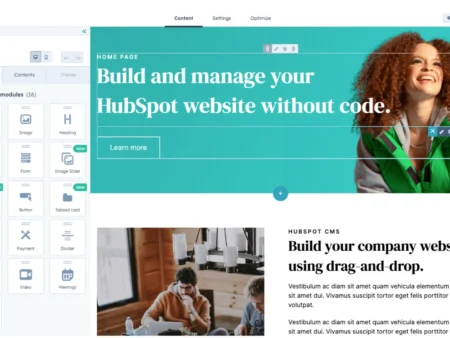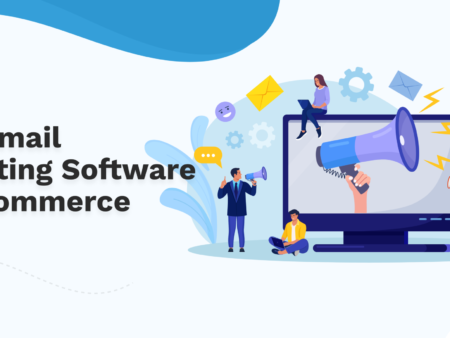Creating a WordPress website is an excellent choice for beginners due to its user-friendly interface and extensive customization options. This guide will walk you through the essential steps to set up your WordPress site and get it ready for visitors.
Step 1: Choose a Domain Name and Hosting Provider
Your domain name is your website’s address on the internet (e.g., www.yourwebsite.com). Choose a name that reflects your brand or the purpose of your site. Once you’ve decided on a domain name, you need a reliable hosting provider to store your website’s files and make them accessible online. Popular hosting providers include Bluehost, SiteGround, and HostGator, many of which offer domain registration services as well.
Step 2: Install WordPress
Most hosting providers offer a one-click WordPress installation process. Log in to your hosting account’s control panel (cPanel), find the WordPress installer, and follow the prompts to set up your site. You’ll need to enter some basic information, such as your site name, admin username, and password.
Step 3: Choose a Theme
WordPress themes control the appearance and layout of your site. There are thousands of free and premium themes available. To choose a theme, go to the WordPress dashboard, navigate to Appearance > Themes, and click Add New. Browse the available themes or use the search bar to find a specific one. Once you find a theme you like, click Install and then Activate.
Step 4: Customize Your Theme
After activating your theme, you can customize it to match your brand or personal preferences. Go to Appearance > Customize to access the theme customization panel. Here, you can change the site title, colors, fonts, and other design elements. Each theme has different customization options, so explore the settings to see what you can adjust.
Step 5: Install Essential Plugins
Plugins add functionality to your WordPress site. Some essential plugins to consider include:
- Yoast SEO: For optimizing your site for search engines.
- Akismet Anti-Spam: To protect your site from spam comments.
- WPForms: For creating contact forms.
- UpdraftPlus: For backups.
- W3 Total Cache: For performance optimization.
To install a plugin, go to Plugins > Add New, search for the plugin, and click Install Now. After installation, click Activate.
Step 6: Create Key Pages
Every website needs a few essential pages, such as:
- Home: The main landing page.
- About: Information about you or your business.
- Contact: A page with your contact information and a form.
- Blog: A section for your posts if you plan to blog.
To create a page, go to Pages > Add New, enter the page title and content, and click Publish.
Step 7: Configure Site Settings
Before launching your site, configure some important settings. Go to Settings > General to set your site title, tagline, and time zone. In Settings > Reading, choose whether your homepage displays your latest posts or a static page. In Settings > Permalinks, choose a URL structure for your posts (e.g., www.yourwebsite.com/sample-post).
Step 8: Launch Your Website
Once you’ve completed these steps, your website is ready to launch. Before going live, review your site to ensure everything looks and functions as expected. Test your forms, links, and any interactive elements. When you’re satisfied, start promoting your site to attract visitors.
Setting up a WordPress website is a straightforward process, even for beginners. By following these steps, you can create a professional-looking site that meets your needs and engages your audience.